Build an AI Coding assistant with Llama3 🦙🦙🦙
Apr 24, 2024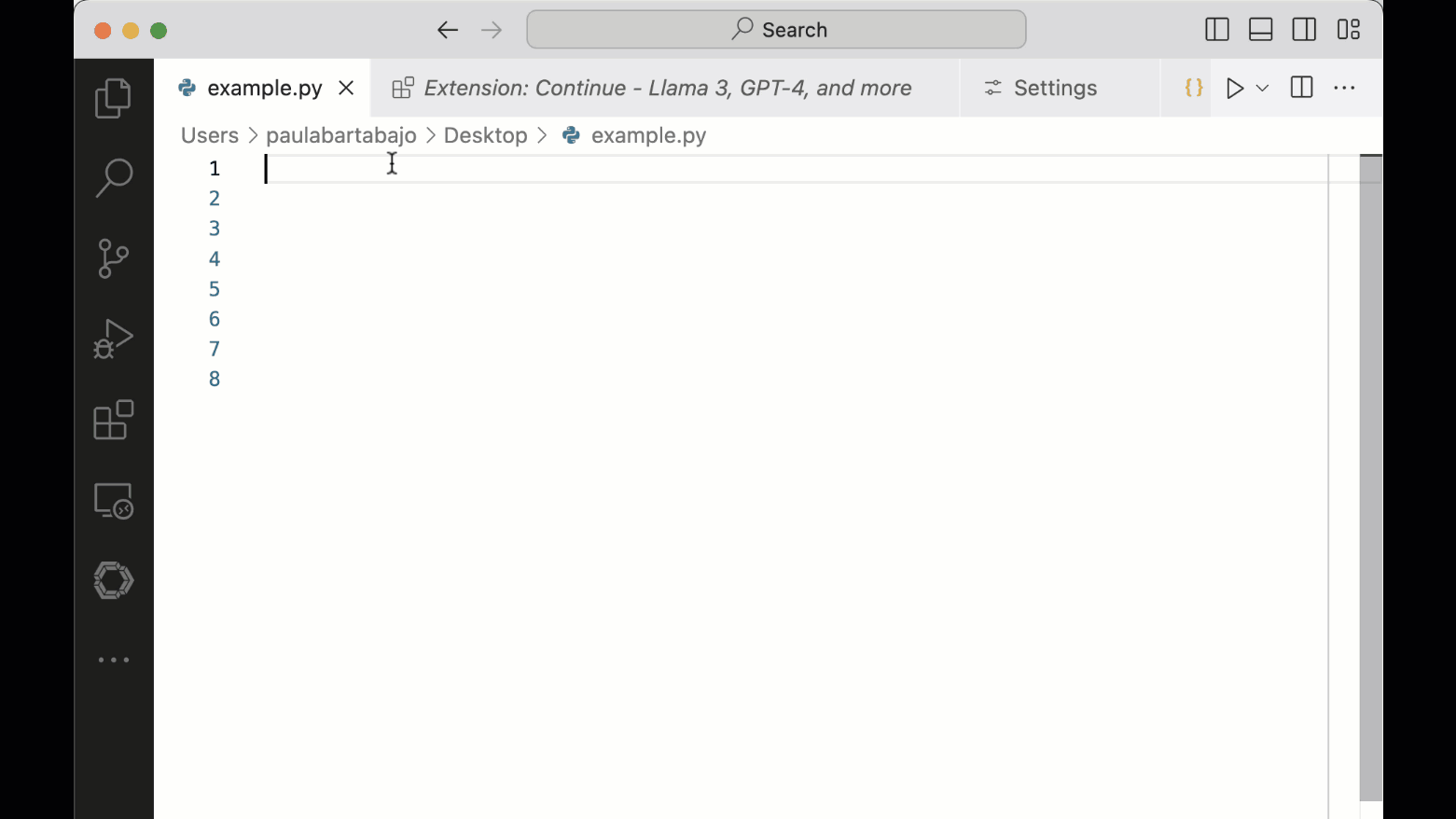
Let’s build an AI coding assistant using Llama3, and integrate it with your VS Code development environment.
This way you can stop paying 10 USD/month for Github Copilot, and say thank you the open-source community 🙏
Let’s do it!
Step 1. Download llama3 with Ollama 🦙
Ollama is an open-source tool to run Large Language Models locally, that you can download for free from here.
Once installed on your laptop, you can use the ollama command line tool, to
-
Download any open-source model, for example llama3 (8B parameters)
$ ollama pull llama3 -
Run and chat with the model,
$ ollama run llama3 >>> Send a message (/? for help) -
See the list of downloaded models on your laptop
$ ollama ls NAME ID SIZE MODIFIED llama3:latest a6990ed6be41 4.7 GB 22 minutes ago
Hardware requirements 🦾
You should have at least 8 GB of RAM available to run the llama3 (8b parameters).
If you plan on using the even-better llama3 (70b parameters), you will need at least 32 GB of RAM.
Step 2. Add a System Message to llama3 to act as a Python coding assistant
Llama3 is a very powerful model, that can answer all kind of requests, both related and unrelated to the Python coding language.
As you want to build a Python Coding Assistant, I suggest you pass a system message to Llama3, to steer the model towards your goal.
You can achieve this will Ollama in 2 steps:
-
Create a Modelfile with your adjustments
# ./Modelfile FROM llama3 # temperature is between 0 and 1 # 0 -> more conservative # 1 -> more creative PARAMETER temperature 0 # set the system message SYSTEM """ You are Python coding assistant. Help me autocomplete my Python code. """ -
Create a new model my-python-assistant from this Modelfile
$ ollama create my-python-assistant -f ./Modelfile
If you now list your models you will find your newly created my-python-assistant
$ ollama ls
NAME ID SIZE MODIFIED
llama3:latest a6990ed6be41 4.7 GB 14 hours ago
my-python-assistant:latest 9cbe99566c56 4.7 GB 12 minutes agoStep 3. Download the Continue VSCode extension
Continue is an open-source extension for VSCode that helps you connect your VSCode editor with the LLMs you download with Ollama.
You can install Continue from your VSCode in less than 30-seconds ↓
Once installed, you will find a new icon on the left-hand side of your code editor
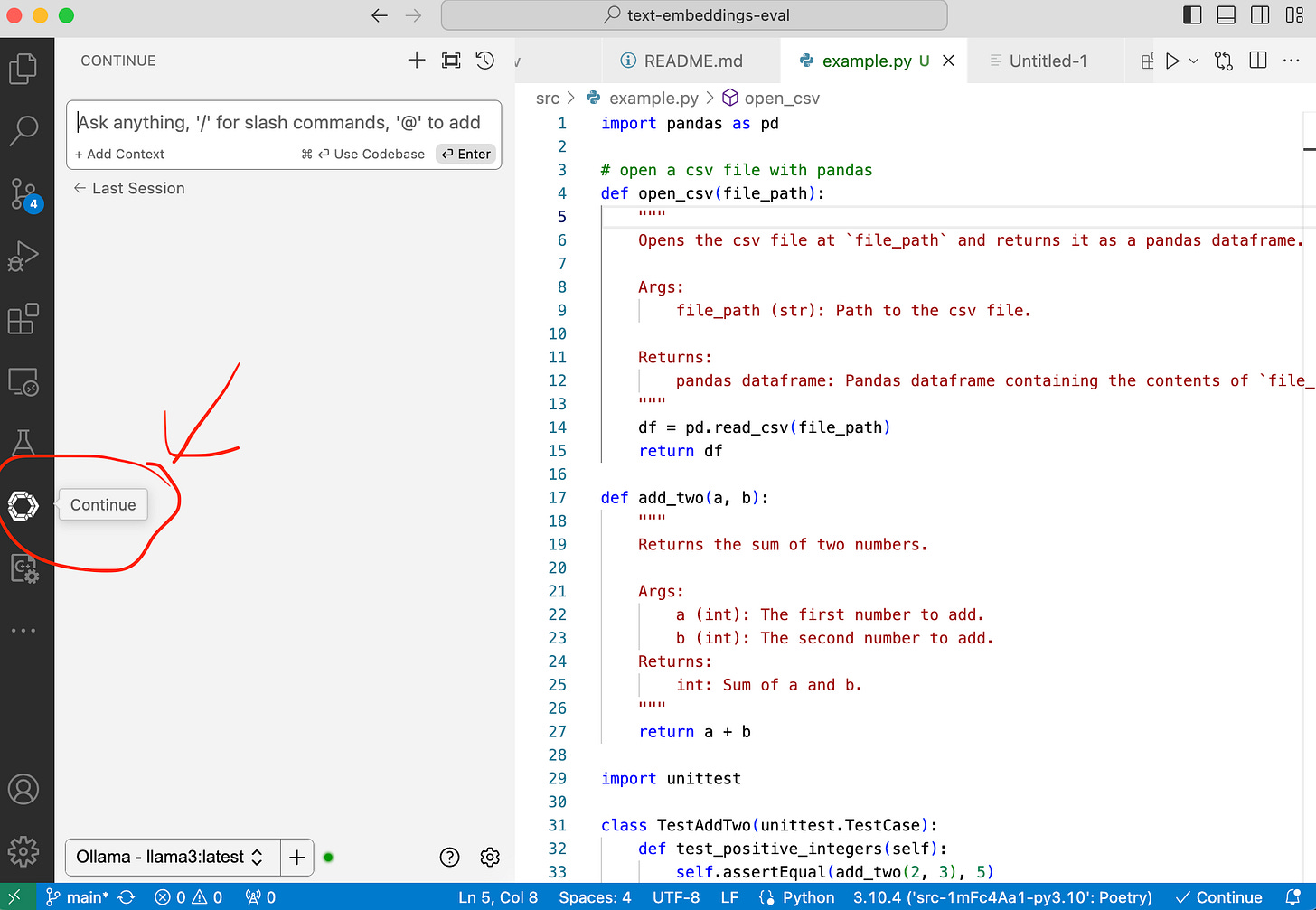
Step 3. Connect VSCode with my-python-assistant
In 3 clicks
→ Go to the bottom and click on the + sign, to Add a New Model.
→ Select Ollama as your provider, and
→ Select Autodetect, to automatically populate the model list with all models you downloaded with Ollama.
If you now click on the list of available LLMs, you can select my-python-assistant
Everything is ready.
Now it is time to work with your new assistant.
Step 6. Let the tab-autocomplete magic begin
As you start coding, your Python Coding Assistant will keep on generating suggestions, that will increase your speed.
You can also highlight code, press Comand + L, and ask questions to your assistant.
BOOM!
Let the fun begin!

